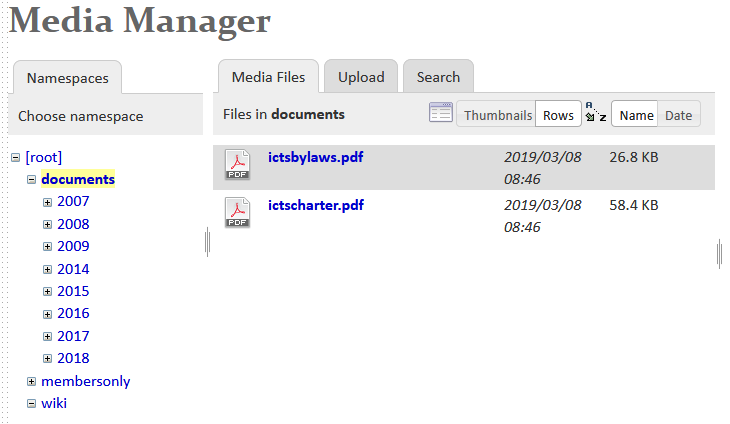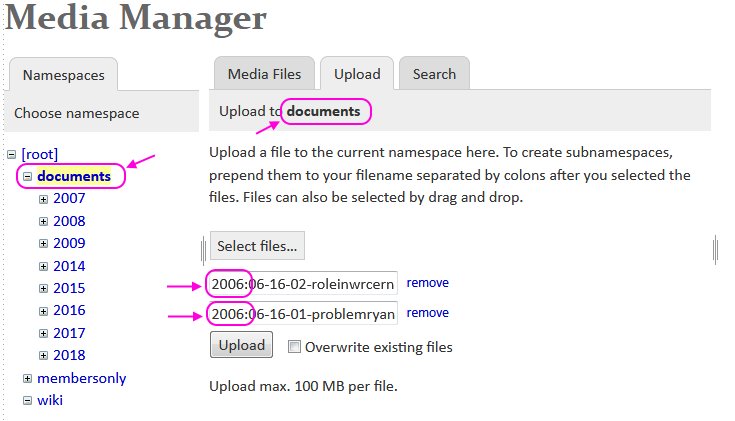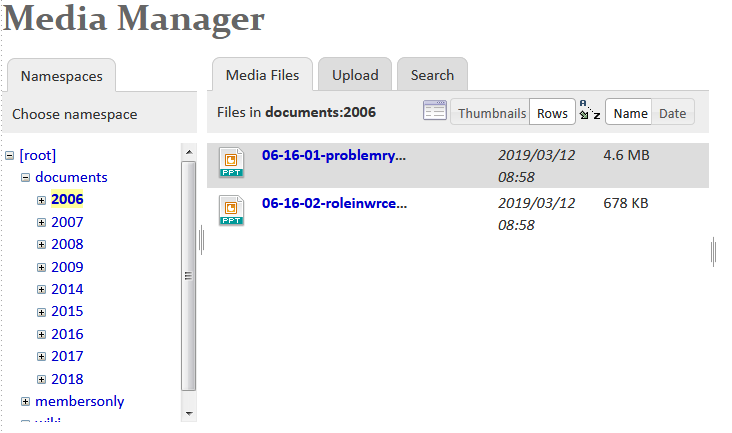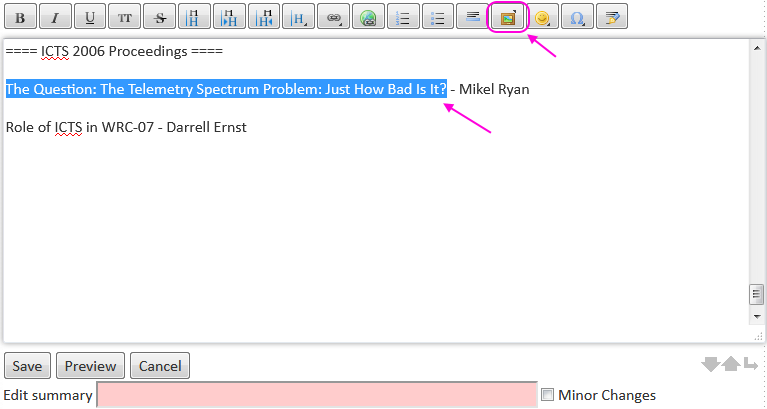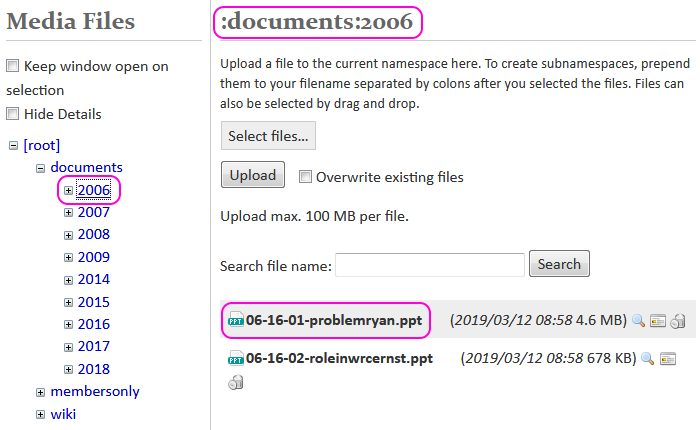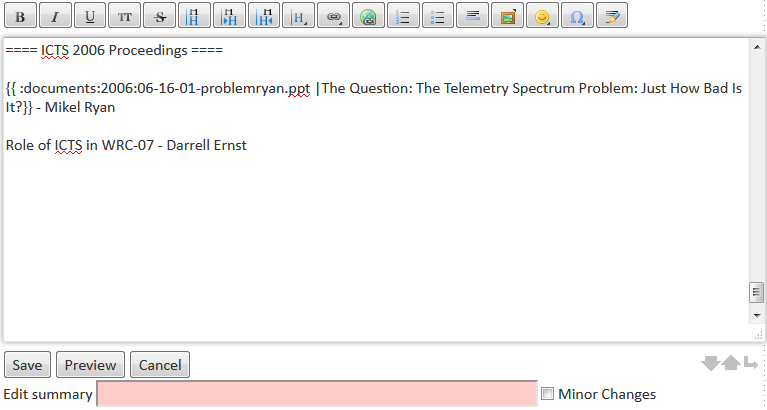|
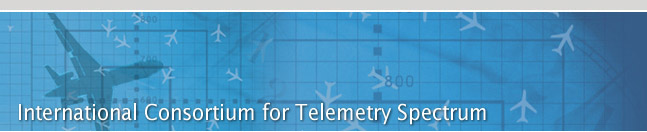 |
Adding documents for downloading
Use the Media Manager to upload the documents or images
1) Use the Media Manager link to open the media manager page. Choose the namespace in the left column by clicking on it. Remember namespaces are like directories. Rather than dumping all the files into a single namespace (especially the root namespace) consider creating a new namespace if it would help organize the files.
If a new namespace is needed then it will be created in the next step. For now for a new namespace click on and select the namespace one level higher up in the namespace tree. For example, to create a new “2006” namespace, first select the “documents” namespace.
2) Select the “Upload” tab and select the files to upload. Either use the “Select files…” button to open a file selection dialog or simply drag-and-drop the file onto the “Select files…” button.
If a new namespace is to be created manually put the new namespace name before each file name in the list as shown below. In this example the namespace “2006” will be created when the files are uploaded. Remember, the format for namespace names is the name followed by a colon “:” character. Make sure you have selected the right “parent” namespace. In this example the parent namespace is “documents”.
When all the file to upload have been selected hit the “Upload” button. After the files are uploaded the new namespace won’t show up immediately. The browser will need to be refreshed (typically Ctrl-R) for the new namespace to appear.
If there are a lot of files to upload to a new namespace it can be easier to upload just a single file first, specifying and creating the new namespace. After the new namespace is created it can then be easily selected for subsequent uploads.
Create links to documents and files
Create links to documents and files for downloading. Open or create a wiki page that will contain the download link. Enter the link text that will show on the wiki page. Select the text that will be used for the link and then click on the “Add images” button as shown below.
The Media Files dialog will open, showing available files to link to. Select the namespace where the files are stored. Then click on the filename to link to as shown in the example below.
The wiki editor then creates the appropriate link text. Do this for all files to be linked for downloading.
When done save the edited wiki page.